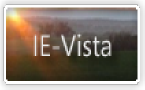Sandi's Site
Avoiding viruses and spammers
Adjusting Outlook Express' settings for optimum security
Start Internet Explorer. Click on
Tools, then
Internet Options, then
select the Security tab.
Highlight the Restricted Sites
option and set everything to
Disable or Prompt.
Html emails that use scripting may trigger a warning
message, but that is the price we pay for peace of mind.
To stop messages from appearing in the Preview Pane, start
Outlook Express. Click on
Tools, then on Options,
then select the Read
tab. Turn off the option to automatically download a
message when viewing in Preview Pane. Or, just turn
the Preview Pane off via View,
Layout.
For maximum safety, all messages should be viewed in Plain Text mode. This setting is also controlled via an option on the Read tab.
Hiding from spammers
Spammers use HTML and pictures to work out whether an e-mail address is 'live', and if their message has been opened.
Users of XP SP2 can stop such snooping by the spammers. Click on Tools, then on Options, then select the Security tab. Turn on the option to Block images and other external content in HTML e-mail.
A quick check
After you have adjusted Outlook Express'
settings to avoid the spammers, you can test your set-up at
the link below:
http://mackraz.com/trickybit/readreceipt/
Minimising the risk of viruses and malware
DO NOT OPEN ATTACHMENTS!!!
If you REALLY REALLY REALLY want to open an attachment, reply to the e-mail first and ask 'Did you send me this?' DO NOT OPEN THE ATTACHMENT UNTIL YOU GET A REPLY.
Set Outlook Express to view all messages as plain text (as per above).
Make sure Outlook Express is set to use Restricted Zone (as per above).
Don't open spam. Delete it without opening.
Do not click on links in spam - EVER.
Do not try to unsubscribe from spam.
Beware of phishing.
Technical support for Outlook Express
The primary purpose of this site is to provide technical support for users of Internet Explorer, and there are excellent support sites out there that I won't even try to compete with. My favorite is run by a fellow MVP and friend, Tom Koch, being InsideOE.
My small collection of troubleshooting advice for Outlook Express can be found here.