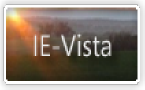Sandi's Site
Red X
Images missing
Fuzzy images
Distorted images
Fuzzy images
Go to the following registry key:
HKEY_CURRENT_USER\Software\Microsoft\Internet Explorer\Main
Right Click in the right pane and select New DWORD.
Create the DWORD UseHR and set its data value to 1 (number one).
(Taken from "Windows XP does not natively support High-DPI screens")
http://support.microsoft.com?scid=kb;EN-US;Q820286
Distorted images
There is a known problem with MS Patch 03-015 on some machines running IE6
SP1 - a fix is available as described at the URL below:
http://support.microsoft.com/?scid=kb;EN-US;q828682
Red x - images missing
Go to IE Tools, Internet Options, Advanced,
Multimedia. Ensure the option to show animations is turned on.
If you have just upgraded IE and you have Norton Internet Security
installed reset your Personal Firewall Settings. If that doesn't work you will
need to uninstall and reinstall NIS.
AdSubtract also causes a problem.
Make sure your cache is not overfull or corrupt. Create new IE data folders as
per this link.
It has recently been noted that if IE is set to Auto-Select at View,
Encoding
that some sites will not load graphics. Set your system to Western European
(Windows) or Western European (ISO).
If you are using a firewall such as Kerio (firewalls sometime have an ad blocking
ability) or you are running any other ad-blocking software, disable it
temporarily to see if it resolves your problem.
Refresh the page:
http://support.microsoft.com/?kbid=837489
If no joy, make sure your graphics are associated to Internet Explorer:
Easy way (Doug Knox's script utility):
http://www.dougknox.com/utility/scripts_desc/fixpix.htm
Harder way:
Try running the following commands from start/run with all programmes shut down:
regsvr32.exe /i shdocvw.dll (all versions) ... and then
regsvr32.exe /i shdoc401.dll (with IE5 up)
If using WindowsME run this command:
regsvr32.exe /i thumbvw.dll
Press enter and reboot after each command.
After a wait you will get a *succeeded* dialogue box after each command. Click
ok, reboot and see if things are fixed.
Note: These commands reset a lot of file associations back to the standard
defaults, so some image viewer programmes may complain - but that's an easy fix
- you can pick and choose your file associations later.
If still no luck, have a look at your Registry. Please, back up your registry
first, and if you are really unsure, get someone who has a bit of experience to
help you out.
Open regedit.exe and navigate to
HKEY_CLASSES_ROOT\.jpg (there is a dot before jpg)
For Content Type is should say "image/jpeg"
Do the same for .jpe and .jpeg
HKEY_CLASSES_ROOT\.gif (don't forget the dot)
For Content Type is should say "image/gif"
If things are still not working check out these links:
HOTFIX - IE6 SP1 - Image files do not appear when you view a web page with IE6
SP1:
http://support.microsoft.com/default.aspx?scid=kb;EN-US;Q817177
IE6 SP1 - IE may stop responding (hang) - images may not appear as expected and
status bar says "items remaining" or "done":
http://support.microsoft.com/default.aspx?scid=kb;EN-US;Q818506
IE6 SP1 - Web page does not load correctly when you open a page that contains
Gzip-encoded content
http://support.microsoft.com/default.aspx?scid=kb;EN-US;Q822002
Web Accessories Functionality Turns Off Image Downloading [Q223050]
http://support.microsoft.com/support/kb/articles/q223/0/50.asp
Images May Be Missing on Search Results Pages Using POST Redirect
http://support.microsoft.com/default.aspx?scid=kb;EN-US;Q281197
Image Previews Not Displayed in Windows Explorer (Q192573)
http://support.microsoft.com/default.aspx?scid=kb;EN-US;Q192573
IE may display only part of an EMF file:
http://support.microsoft.com?scid=kb;EN-US;Q320882
LAST RESORT:
There are regular reports where people are unable to get graphics back despite
our best efforts. This may be related to a corruption in the registry. The
following is taken from a relevant knowledge base article:
http://support.microsoft.com?scid=kb;EN-US;Q283807
"...If the problem [no graphics] is not resolved, a file or registry key
required to display the Web page with the appropriate character set may be
missing or damaged. To resolve this problem, restore Windows from a complete
system backup or reinstall (or repair) Windows. If you are running Microsoft
Windows Millennium Edition or Microsoft Windows XP, you may be able to resolve
this issue without restoring or reinstalling Windows by using the System Restore
utility to return your computer to a previous working state....
Note that in some cases you may also be able to resolve this problem by manually
editing the registry. For example, if the 28591 String value is missing from the
following registry key, a Web page that is encoded for the Western European
(ISO) code page might not display any images:
HKEY_LOCAL_MACHINE\SYSTEM\CurrentControlSet\Control\
Nls\CodePage
The value for this registry key should be set to the name of the appropriate
code page file in your Windows\System or Windows\System32 folder. For the
Western European (ISO) code page, this value should be either Cp_28591.nls
(Windows 98, Windows Millennium Edition) or C_28591.NLS (Windows NT 4.0, Windows
2000, Windows XP). For additional information about the character sets that are
supported by Internet Explorer, visit the following Microsoft Web site:
http://msdn.microsoft.com/library/default.asp?url=/workshop/Author/dhtml/reference/charsets/charset4.asp.... "
I suspect that
a corruption within that key of the registry could also lead to IE losing
encoding settings. So, if your encoding keeps changing, or you continue to be
unable to see graphics despite your best efforts, I must repeat Microsoft's
advice and ask you to repair/reinstall Windows.
*IF* you are an experienced computer user, and *IF* you are familiar with the
registry I now have some txt files that can be converted to reg files and
imported into Windows XP/NT4.0/2000 or Win98/ME. You must make sure that the NLS
file referred to exists on your computer before importing the reg file, and you
MUST back up your registry and MUST know how to restore it if things go wrong.
Western European (ISO) encoding
Windows 98/ME
Windows XP/NT4.0/2000
Western European (Windows) encoding
Windows 98/ME
Windows XP/NT4.0/2000
PLEASE BACK UP YOUR REGISTRY BEFORE IMPORTING THE ABOVE FILES. Extract the txt files
and change the file type extension to reg before importing the files.
If the following registry key exists {1F48AA48-C53A-4E21-85E7-AC7CC6B5FFA8}
rename the DLL file to which the CSLID points.
If the following registry keys exist, try exporting them (just in case) and then
delete the originals:
HKEY_LOCAL_MACHINE\SOFTWARE\Classes\PROTOCOLS\Name-Space Handler\ftp
HKEY_LOCAL_MACHINE\SOFTWARE\Classes\PROTOCOLS\Name-Space Handler\http