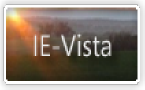Sandi's Site
Problems when installing Internet Explorer
Following is advice for all operating systems: (if you are
running WindowsME, also have a look at the information
HERE that is only for
that operating system)
Disable *all* other programmes, including your virus
scanner. For example, a Quick Time add-in called qttask.exe
has been found to cause downloads and installs to fail.
Registry permission errors? Check out the advice here:
http://blogs.msdn.com/astebner/archive/2006/09/04/739820.aspx
Err Msg: Setup Cannot Download Files to the Folder...
[Q223818]
Setup cannot download files to the folder C:\Windows Update
Setup Files, because the folder is read-only. Either change
the permissions for this folder, or specify a different
folder.
http://support.microsoft.com/default.aspx?scid=kb;EN-US;Q223818
E5WZD caused an exception C001000H in module.....
http://support.microsoft.com?scid=kb;EN-US;Q228491
Cannot Connect to the Internet During Internet Explorer
Setup
A connection to the server could not be established.
Error: The server returned an invalid or unrecognizable
response
The program could not find the address for <TCP/IP address
of proxy server>. The attempt to load the Web page
http://www.microsoft.com failed
http://support.microsoft.com/default.aspx?scid=kb;en-us;175989
Internet Explorer 5 Active Setup Appears to Hang During
Download
When Internet Explorer Setup files are being downloaded
during Internet Explorer 5 Active Setup, the progress
counter may not move, you may not receive any error
messages, and Setup may appear to stop responding (hang).
While Setup appears to stop responding, your modem may
indicate that information is being downloaded. Also
(depending upon where the initial download stopped) the
estimated time to completion may start at a very low
estimated time and increase rather than decrease
http://support.microsoft.com/support/kb/articles/q222/1/25.asp
Cannot Download Site List for Internet Explorer
When you are downloading the site list in the Active
Setup Wizard for Internet Explorer, an error message stating
that Internet Explorer is not set up may be displayed. When
this occurs, Setup stops
http://support.microsoft.com/support/kb/articles/q166/6/99.asp
Error Message: The Download Location Information Is
Damaged
The download location information is damaged. Please
clear your Internet Explorer browser cache and retry setup
http://support.microsoft.com/support/kb/articles/q229/3/06.asp
Err Msg: Setup Was Unable to Download All of the Required
Components
Setup was unable to download all the required components
for this installation. The internet is likely busy. Please
try setup again later and select Smart Recovery to continue
downloading.
Setup was unable to download information about available
installation sites. Setup may have been unable to migrate
your current proxy settings. Click the Advanced button if
you know your proxy settings. This network may be busy, you
can retry now or if you continue having this problem, please
try setup at a later time
http://support.microsoft.com/support/kb/articles/q180/1/33.asp
Error Message: Setup Was Unable to Download the Required
Components. Please Make Sure You Are...
Setup was unable to download the required components.
Please make sure you are connected to the Internet, or try
to run Setup again later
http://support.microsoft.com/default.aspx?scid=kb;EN-US;Q281320
Unable to Download Components Adding Optional Components
When you try to add Internet Explorer components by
clicking Product Updates on the Help menu or by using the
Add/Remove Programs tool in Control Panel, you cannot add
components from the Internet Explorer CD-ROM and you are
prompted to connect to the Web. If you choose not to
connect, you receive the following error message - Unable to
download components
http://support.microsoft.com/support/kb/articles/q190/8/30.asp
Setup Was Unable to Install All the Components
Setup was unable to install all the components. Please
close all applications and try running Setup again
http://support.microsoft.com/support/kb/articles/q202/2/46.asp
Setup Was Unable to Install All the Components
Setup was unable to install all the components - Ie4wzd
caused an invalid page fault in module unknown at
0000:00000015 - Setup was unable to download all the
required components for this installation. The internet is
likely busy. Please try setup again later and select Smart
Recovery to continue downloading - Setup could not verify
the information needed for installation. Please make sure
your system clock reflects the current time, and then run
setup again - Setup was unable to download information about
available installation sites.
http://support.microsoft.com/support/kb/articles/q189/6/79.asp
Err Msg: Microsoft Internet Explorer 5 Setup Was Not
Completed Successfully
When you attempt to uninstall Internet Explorer 5 or
later, you may receive the error message
Microsoft Internet Explorer *version* Setup was not
completed successfully.
where *version* is the version of Internet Explorer.
http://support.microsoft.com/default.aspx?scid=kb;EN-US;Q221475
The following may assist when an install does not complete
successfully (click here)
A Previous Program Installation Was Never Completed
When you attempt to install Internet Explorer, you may
receive the following error message:
A previous program installation was never completed. You
need to restart your computer to complete that installation
before running Internet Explorer Setup. Setup will now
close.
http://support.microsoft.com/support/kb/articles/q221/8/63.asp
A Previous Installation Has Pending Work Requiring a
Reboot
When you upgrade to Microsoft Internet Explorer 6 on a
Microsoft Windows 2000-based computer, you may receive an
error message that is similar to the following one:
A previous installation has pending work requiring a reboot.
You need to restart your computer to complete that
installation before running Internet Explorer Setup.
You may receive this message when you run Internet Explorer
Setup even after you restart your computer.
http://support.microsoft.com/search/preview.aspx?scid=kb;en-us;Q312444
Q223028 Err Msg: Unable to Find Function "DLLRegisterServer"
in File C:\Winnt\System32\Comcat.dll after installing IE
When you start your computer the first time after you
install Internet Explorer, you may receive any of the
following error messages:
Unable to find function "DLLRegisterServer" in file
C:\WINNT\SYSTEM32\COMCAT.DLL.
Error occurred calling "DLLRegisterServer" in
C:\WINNT\SYSTEM32\ASCTRLS.OCX (HRESULT=80004005).
Error occurred calling "DLLRegisterServer" in
C:\WINNT\SYSTEM32\DAXCTLE.OCX (HRESULT=80004005).
Also no version information may be displayed when you click
About Internet Explorer on the Help menu.
http://support.microsoft.com/default.aspx?scid=kb;EN-US;Q223028
It has been noted in the newsgroups that the file Active
Setuplog.txt can sometimes cause problems with the above
error. Try renaming it.
Also please note the following information about downloading
IE
Changing Installation Folder Does Not Change the Download
Folder
When you change the installation folder for Internet
Explorer, the folder to which the installation files are
downloaded does not change.
For example, if Windows is installed on drive C and you
choose drive D for the Internet Explorer installation
folder, the download folder (typically named Windows Update
Setup Files) is created on drive C instead of drive D.
http://support.microsoft.com/support/kb/articles/q218/7/87.asp
IE4WZD, IE5WZD, IE6WZD errors
IE5WZD caused an exception C0010000H in module
kernel32.dll
IE5WZD caused an exception C0010000H in module MSJAVA.DLL
Ie5wzd caused an invalid page fault in module Msjava.dll at
address
IE5WZD caused an Invalid Page Fault in module KERNEL32.DLL
IE4WZD caused an Invalid Page Fault in module KERNEL32.DLL
http://support.microsoft.com/support/kb/articles/Q224/5/40.asp
Download or Active Setup of Internet Explorer 4.0 May Not
Work
While you are installing or downloading Internet
Explorer 4.0, the download may stop responding (hang) and
the Active Setup may stop working properly. You may
eventually receive an error message even though the download
appears to be hung
http://support.microsoft.com/support/kb/articles/q166/6/93.asp
Unable to Download or Reinstall Internet Explorer 4.01
SP1
Active Setup Installation
Setup has detected that the newest versions of Internet
Explorer components are already installed.
Click OK to exit Setup without making any changes.
http://support.microsoft.com/support/kb/articles/q214/4/14.asp
Cannot View Internet Explorer 4.0 Component Download Page
When you try to view the Internet Explorer 4.0 Component
Download page, you may receive one of the following error
messages:
Error occurred Please reinitialize browser.
Please wait.. Internet 4.0 setup is initializing.
Note that Internet Explorer may stop responding (hang) after
this message is displayed.
http://support.microsoft.com/support/kb/articles/q178/9/50.asp
Advice especially for WindowsME users:
If you are running Windows ME and have Norton System Doctor
installed, search your system for files called OEM****.INF
(where * is variable) and the files are zero byte in size.
If you find them delete them, turn off System Doctor and try
the install again.
Microsoft have issued a patch that will resolve this issue -
see the link below:
CreateFile Improperly Returns ERROR_ALREADY_EXISTS if the
Drive Is Locked and the File Did Not Exist
http://support.microsoft.com/default.aspx?scid=kb;EN-US;301540
Also...
Error: Windows could not update the file %1 from %2
After you install a new program or update an existing
program and then restart your computer, your computer may
stop responding (hang), and you may receive the following
error message:
Windows could not upgrade the file %1 from %2 %1: %2
Your computer may or may not continue to start after this
error message.
http://support.microsoft.com/default.aspx?scid=kb;EN-US;q283069
Also, see this link:
Norton System Works 2000 Is Not Compatible with Windows
Millennium Edition (Q290664)
When you start a Windows Millennium Edition (Me) based
computer after you run the Norton System Works 2000 Live
Update feature, you may receive the following error message
Windows could not upgrade the file from %1 to %2
and your computer may stop responding.
http://support.microsoft.com/default.aspx?scid=kb;en-us;Q290664
Trouble installing Vector Graphics Rendering
1. Manually install vector graphics
rendering.
Create a folder on the C: drive and call it VGX. Do this by
double-clicking on My Computer, then double-clicking on the
C: drive. Right-click on an open spot in that window and
select New>Folder. While the "New Folder" title is
highlighted, type in VGX and press [enter]
Extract the following 3 files into the C:\VGX folder:
vgx.cat, vgx.inf, vgx.dll. Do this by searching for the
VGX.CAB file on your hard drive. Double-click on it. Extract
the 3 vgx files listed above to C:\VGX.
Register the files from step B. by clicking on Start>Run,
and pasting in the following line and clicking Okay:
rundll32.exe setupapi,InstallHinfSection DefaultInstall 132
C:\VGX\vgx.inf
Check to see if this fix worked by restarting your computer,
then going nto My Computer-->Control Panel-->Add/Remove
Programs. Double-click on MS Internet Explorer 6. See if we
can still add in the component vector graphics rendering. If
it is no longer an option, it has been installed
successfully. If that did not work, try the next fix:
2. Move the C:\windows\hosts
directory so that Windows cannot find it.
Double-click on My Computer. Double-click on the C:
drive.Double-click on Windows.
Inside the Windows directory, right-click on the hosts
folder and hold the button down. Drag the folder to the
desktop and let go of the button. Click on "move here." Try
adding in the components again. It should now finish
everything. Remember to move the hosts folder back into the
C:\windows directory when you are finished.